


|
Steps for decrypting a file/folder
|



|
| Step 1: Select the file/folder that you wish to decrypt.
|
|
|
| Select the file/folder that you wish to decrypt in the Explorer area.
|
|
|
| You can select multiple files or folders to decrypt by dragging the mouse over multiple files or by holding down the CTRL key and clicking on the files to be decrypted.
|
|
|
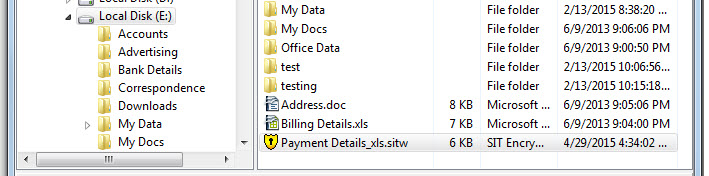
|
|
|
| Note: If you select multiple files for decryption, make sure they are all encrypted with the same password. If not, decrypt each file separately.
|
|
|
| Click on the Button 'Decrypt'.
|
|
|
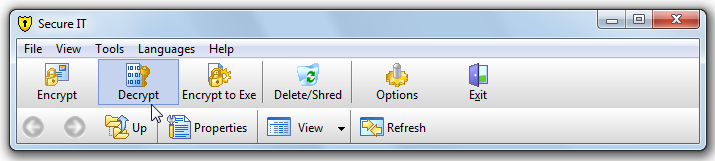
|
|
|
| Step 2: Password, Destination and Fate of Source File.
|
|
|
| When you click on the 'Decrypt' Button a 'Decrypt File' window appears.
|
|
|
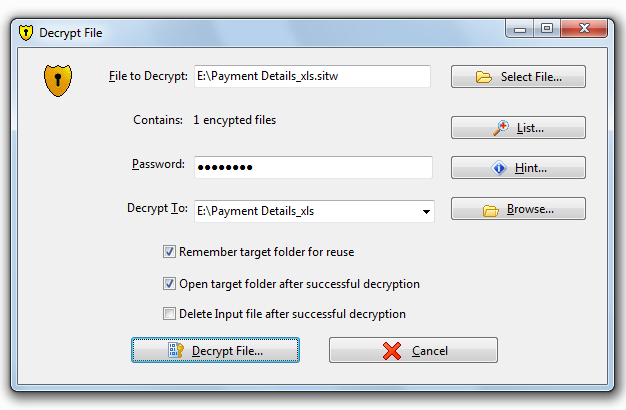
|
|
|
| Enter the password of the Encrypted File. You can use the 'Hint' Button to view any riddle/question, if set.
|
|
|
| Destination of decrypted File: You can browse and select the destination of the decrypted file. By default, it asks to place the target file in the same folder as the source file.
|
|
|
| Open target folder: If you wish to view the destination folder where the decrypted file will be located, select 'Open target folder after successful encryption'.
|
|
|
| Fate of source file: Select the fate of original (decrypted) file by checking/unchecking the option to 'Allow shredding of original files after successful decryption'.
|
|
|
| Step 3: Click on 'Decrypt File...' and you are done.
|
|
|
| Other Tools:
|
|
|
| 1: You can also right click the selected files/folders in the explorer window to invoke the following menu.
|
|
|
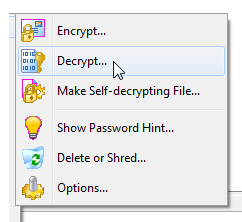
|
|
|
| 2: You can double click on a '.sit' file in the explorer area to invoke the decrypt file window.
|
| Just repeat Steps 2 and 3.
|
|
|
|
|