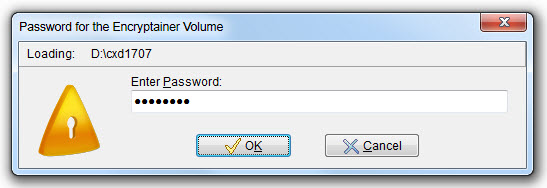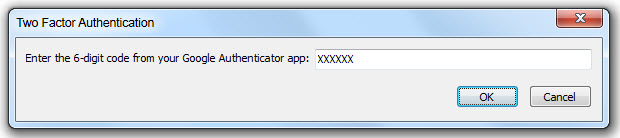|
Two-Factor Authentication (Optional)
|



|
| How to Enable and use Two-Factor Authentication Option for Encryptainer Vaults.
|
|
|
| The Two-Factor Authentication option provided by the Encryptainer program is an option that can add an additional layer of security to your encrypted vaults. This includes a two-step login, your Encryptainer vault password as well as the six digit verification code generated by Google Authenticator App. Each vault creation will be linked to a 2FA. To link your Encryptainer vault with Google Authenticator App, please follow the steps enumerated below.
|
|
|
| 1. Please make sure Google Authenticator App is installed on your mobile phone.
|
|
|
| 2. While creating a Encryptainer vault, you will see the following window which allows you to enable the Two Factor Authentication. Please check "Enable two factor authentication" box to enable it.
|
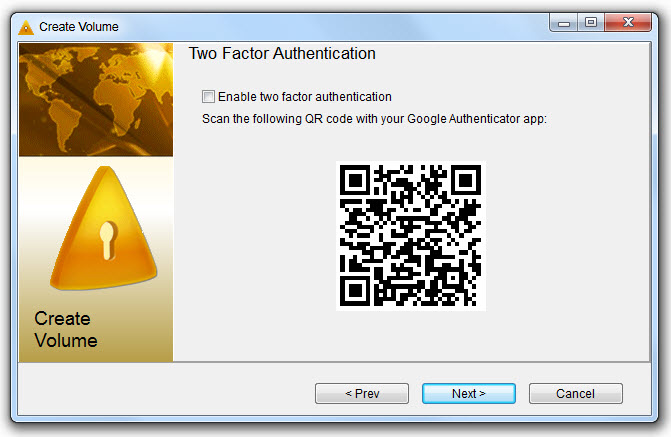
|