|
Easy Steps
|



|
| 1. To start, double-click on the Cryptainer icon on your desktop, or select it from the Start Menu.
|
|
|
|
|
| 2. If you are starting Cryptainer for the first time, it asks you to specify the properties of the Cryptainer vault file to be created. This is described further in the Creating the Cryptainer vault section.
|
|
|
| 3. On subsequent starts, Cryptainer asks you for the password to load the volume. Enter the password, and click OK.
|
|
|
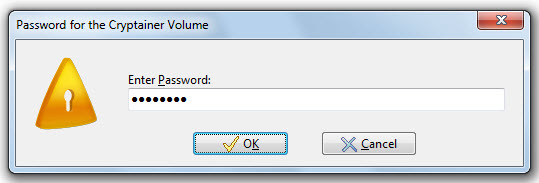
|
|
|
| 4. Once the Cryptainer vault is loaded, you work with the ghost Cryptainer drive as explained in the working with the Cryptainer drive section.
|
|
|
| 5. When you no longer need your encrypted files, you either Unload the drive or Shut Down Cryptainer. This protects your encrypted information by removing the Cryptainer drive containing your files. Now, no one can access them without the password.
|
|
|
| If you minimize or close your Cryptainer window, it is hidden. Any loaded volume still remains loaded. But, you can always see this Cryptainer window by double-clicking on its icon that appears on your icon bar.
|