|
Working with the Cryptainer Drive
|



|
| To work with the Cryptainer drive:
|
|
|
| 1. When you load a Cryptainer drive, you see a Windows Explorer like window with all your encrypted files and folders in it. You can work on these files and folders as you would on files and folders on any other drive.
|
|
|
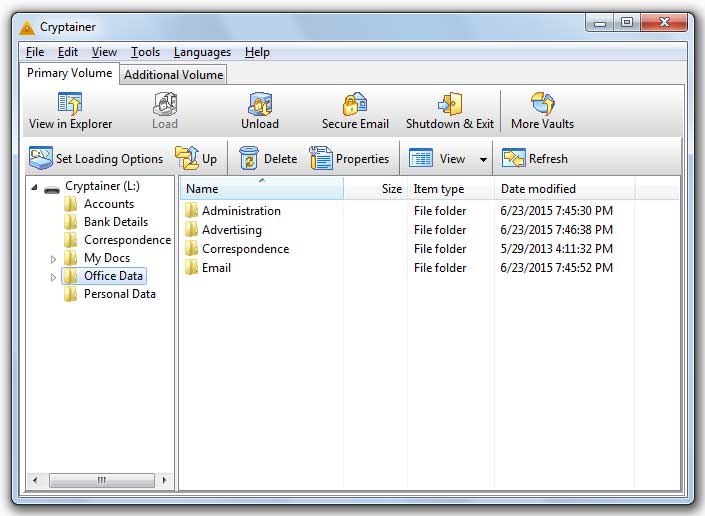
|
|
|
| 2. You can also start a special Windows Explorer window showing only the Cryptainer drive by clicking on the button "View in Explorer"
|
|
|
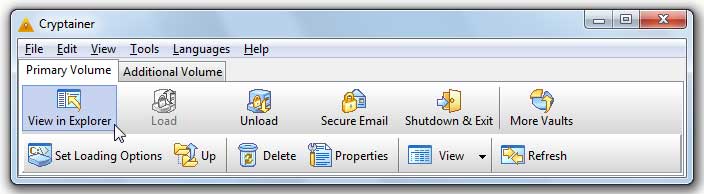
|
|
|
| 3. Close or minimize operation hides the Cryptainer window but the volume remains loaded.
|
|
|
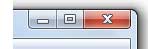
|
|
|
|
|
|
|
| You can quickly return to it by double-clicking on the task bar icon. But, if you are away from your PC and want to remove the task bar icon too, it is better to Unload the volume or Shut Down Cryptainer.
|
|
|
|
|
| 4. When you no longer need your encrypted files, you can use the Unload button. This unloads your Cryptainer drive, ensuring that your data is encrypted. At the same time it keeps the Cryptainer application running.
|
|
|
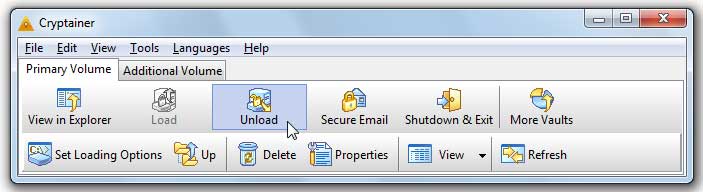
|
|
|
| 5. Click on Shutdown & Exit button to shut down Cryptainer. This protects your encrypted information by removing the Cryptainer drive containing your files. Now, no one can access it without the password.
|
|
|
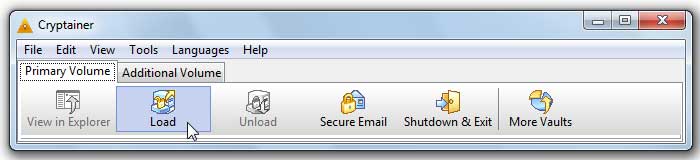
|
|
|
|
|
|
|